Oculus Quest 2 : Oculus Quest 2 Prep and Tutorials
Adjust the Headset

Adjust your headset fit
1. To start, you'll want to gently adjust the lenses by shifting them left, then right until they click into the position that allows you to see what's on the screen most clearly.
2. Next, adjust the side straps.
To do this, move the two sliders on either side of the top strap.
To loosen the side straps, move the sliders toward the top strap. To tighten the side straps, move the sliders away from the top strap.
After you move the sliders, re-center the top strap between the sliders so that the two sides are equal, and the top strap is centered on your head when you put the headset on.
Keep in mind, you'll need to remove the headset from your head to re-adjust the side straps with the sliders.
3. Place the headset on your head, then remove it and make any additional adjustments to the side straps as needed.
4. Once you've got the side straps set, put your headset back on and adjust the top strap. You can adjust the top strap by pulling apart the velcro and re-attaching it so that your Quest 2 rests lightly on your face and the picture is clear.
5. You can fine tune your headset fit and clarity by gently moving the firm arms on either side of your Quest 2 up and down to adjust the angle of the headset against your face.
Wearing Glasses with the Oculus
If you're wearing glasses, make sure to insert the glasses spacer. When you're ready to put the headset on, put it on from front to back.
- Before you wear your Oculus Quest 2 or Quest with glasses, check to make sure the width and height of your frames are the following sizes:
- Width: 142mm or less
- Height: 50mm or less
- Once you've made sure your glasses are the right size, insert the eyeglass spacer into your headset to provide a larger fit.
To insert the eyeglass spacer:
- Gently remove the facial interface foam from your headset.
- Take the glasses spacer that came with your headset, and attach it to your headset by pressing it into place where your facial interface foam just was.
- Re-insert the facial interface foam back into place on top of the glasses spacer.
- When you put on your headset with glasses, put it on from front to back. When you remove your headset, pull it forward and then take it off.
Hand Tracking
Hand Tracking is a feature for Oculus Quest 2 and Quest that allows you to use your hands in place of your touch controllers.
To turn Hand Tracking on or off:
- 1. Press
on your right Touch controller to pull up your universal menu.
- 2. Select
.
- 3. In the panel to your left, select Devices.
- 4. Select Hands and Controllers.
- 5. In the Hand Tracking section, use the toggles next to Hand Tracking to turn the feature on or off.
You can also turn the auto switching feature of hand tracking on or off.
- If this setting is on, your headset will automatically switch between using your hands or controllers.
- If this setting is off, you will need to manually enable and disable hand tracking
