Digital Tools
- Home
- Blackboard
- Respondus Lockdown Browser
- Panopto Tutorial
-
Embedding Resources into your Bb Ultra Course
- Adding an Academic Video Online Resource to your Course
- Linking ProQuest Resources within Blackboard
- Adding Ebsco Articles to your Blackboard course
- Adding Gale Resources to your Bb Course
- Adding Niche Academy Tutorials to your Bb course
- Did you know you can embed Kahoots into your Bb courses?
- EdPuzzle
- Adding Niche Academy Tutorials to Your Blackboard Course
- Virtual Library Resources
- Faculty Colloquiums
- Thinglink
Director of Digital Pedagogy and Scholarship

How to add EdPuzzle Videos to Your Ultra Course
Assigning an EdPuzzle Video on Blackboard Ultra
1. Log in to Blackboard and access your course.
2. Click the plus sign where you want to insert content. Choose Create.
3. Select Teaching Tools with LTI Connection.
4. Enter a name for the video. Set the visibility.
5. In the Configuration URL field, enter edpuzzle.com/lti/assignments/launch.
6. Check the box Create gradebook entry for this item. Set the due date and maximum ppints.
7. Click Save.
The name of the assignment will appear.
8. Click the assignment. This will open EdPuzzle in Blackboard where you will see your content.
Click on the video lesson you want to assign.
9. Click the blue next button. Decide if you want to prevent skipping or turn on closed captions.
10. Click the blue Assign button to confirm.
Your EdPuzzle will appear for your students right within Blackboard.
- Last Updated: Nov 25, 2025 3:35 PM
- URL: https://catawba.libguides.com/DigitalTools
- Print Page